Here you will find all the necessary options to share and manage the payment links you have previously created. These tools will ensure that your clients or recipients can easily receive the links.
Share
In this section we are going to visualize the different ways to share our payment link created.
QR
In the recent view of the payment link created (see image above), the first option to share it is through the QR section. By clicking on this, you will be able to see the QR code already generated, which you can easily copy and share.
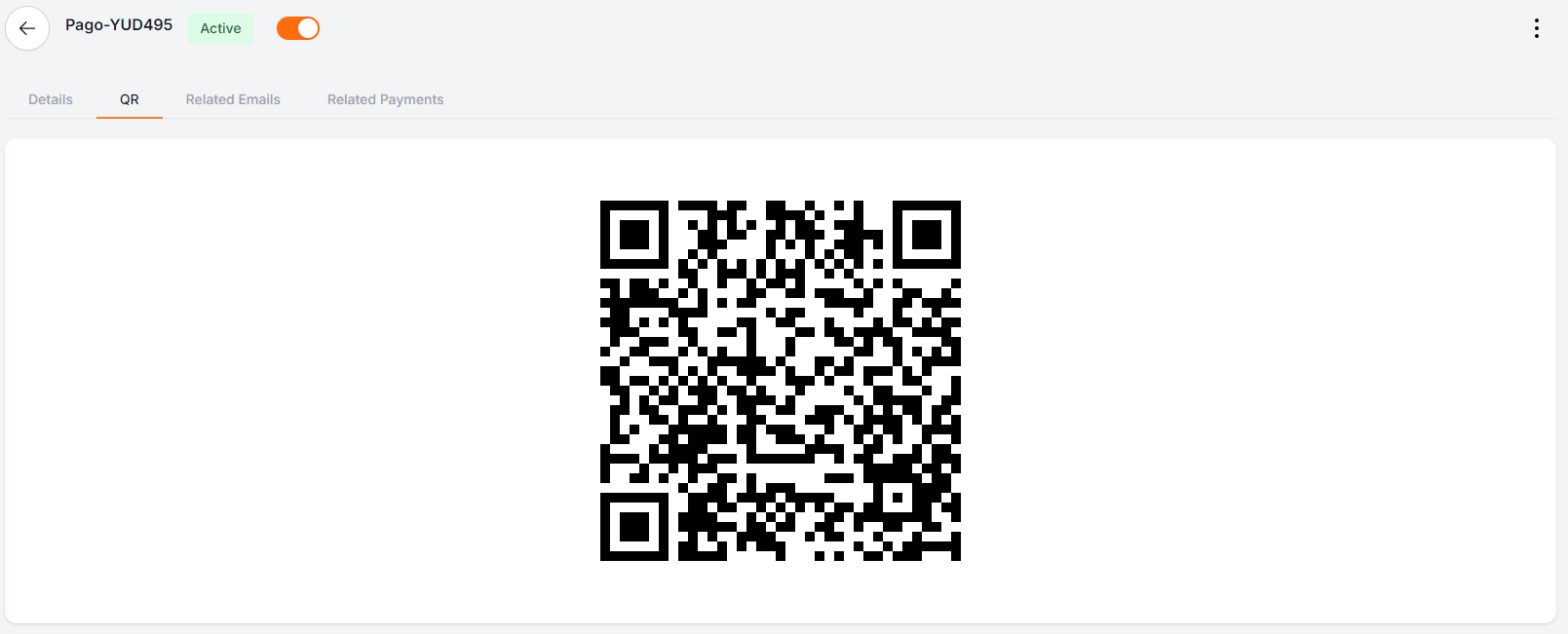
URL, Email, WhatsApp
The second option involves clicking on the three dots located in the top-right corner of the screen. Then, select the Share option to easily send the payment link.
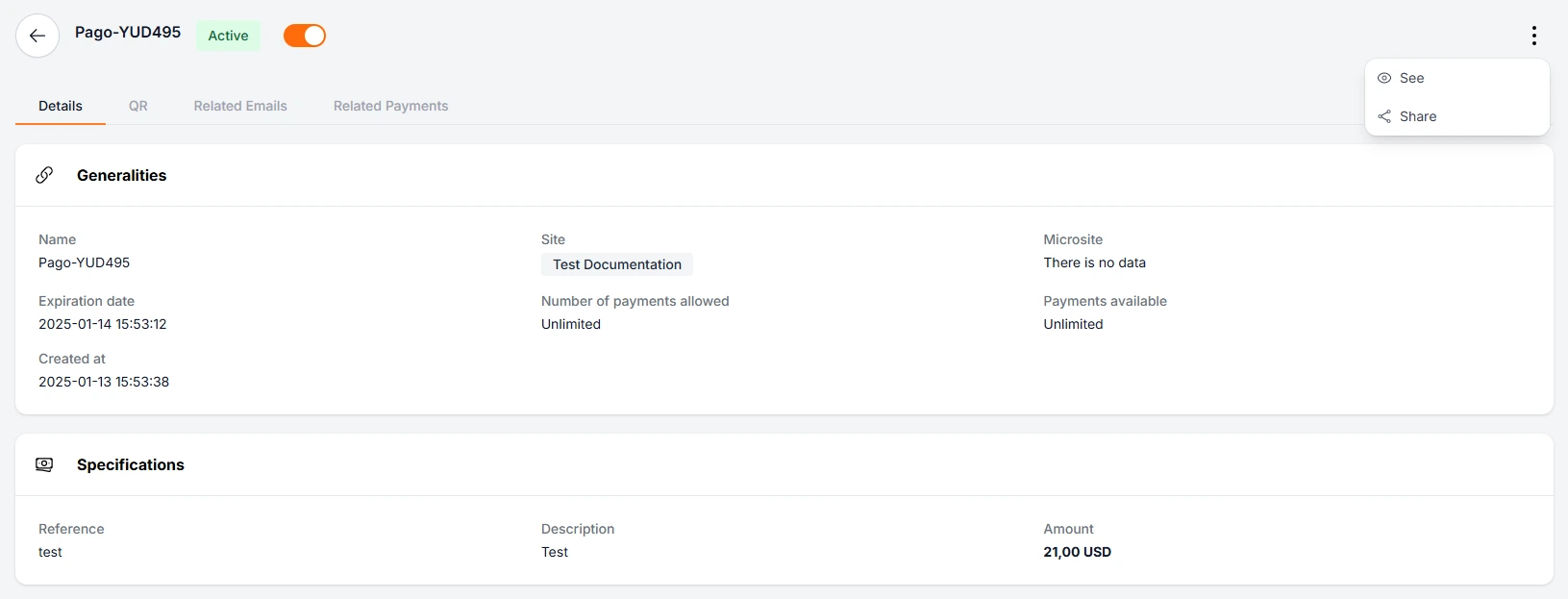
Once clicked, a pop-up window will open where you will be able to see three options to share it. (URL, Email, WhatsApp)
The first option displays the URL of the payment link which can be copied and pasted.
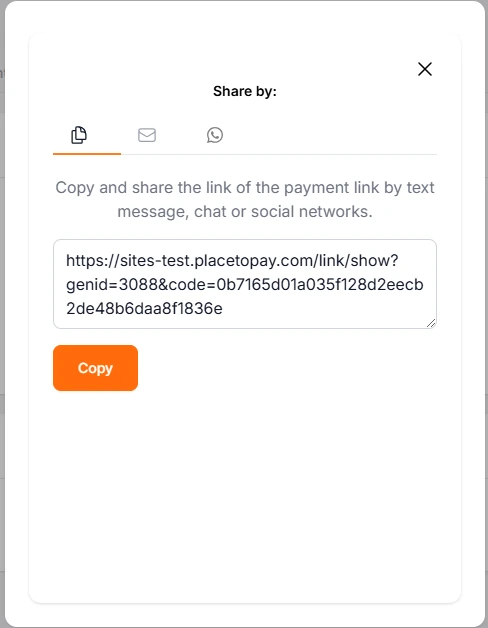
The second option allows you to add an additional email, once added you can click on the send button and it will be sent to the added emails.
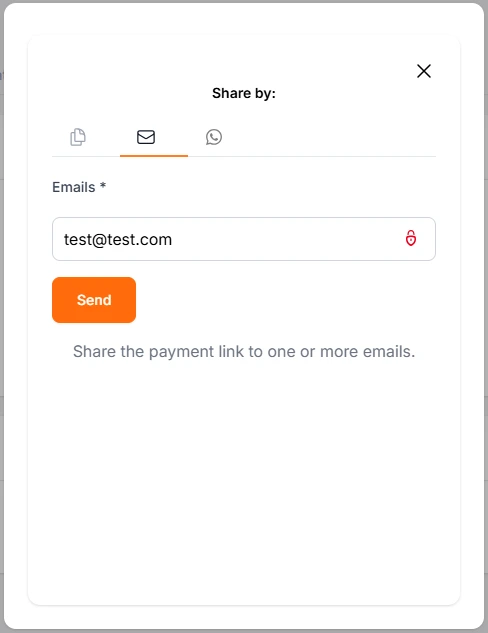
Finally, you have the option to send via WhatsApp message, there you must type the mobile number to which you want to send the message and it will be sent. Sending by WhatsApp is subject to the country settings, which is why we recommend using the first 2 as a priority.
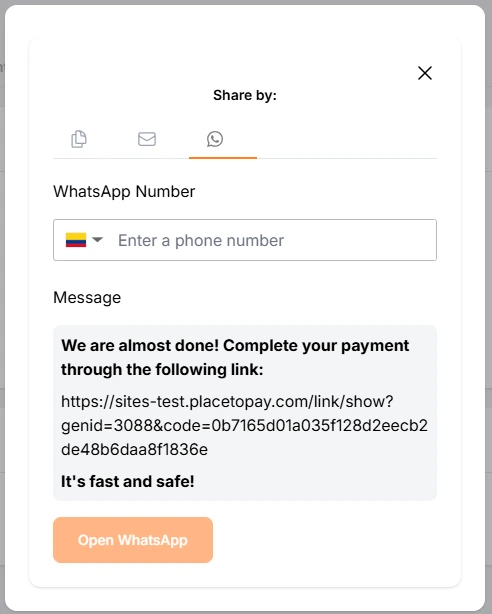
If you wish to reshare this payment link, in case it has not reached the customer, go to the related emails section and click on the resend email button, then you can see if the customer has seen it or not.
Related payments
At the end of the whole process, in the view corresponding to the payment link created, a detailed record of the transaction will be automatically generated in the Related Payments section. In this section, you will be able to view all the associated payments that have been processed through that specific payment link.
In case you do not see any expected record, it is important to verify that the link has been used correctly and that the payment flow has been completed without interruptions.
Search for payment links
To search in the Payment Links history, go to the left-side menu of the platform and select the Payment Links option. Then click on Consult to view the history based on the preset filter, which corresponds to the creation date. If you want to perform a more specific search, you can remove the default filter and use the Add filter option. This will allow you to set custom criteria based on the available options, displaying only the information that matches the selected parameters. This way, you will have more precise and efficient access to the relevant data.
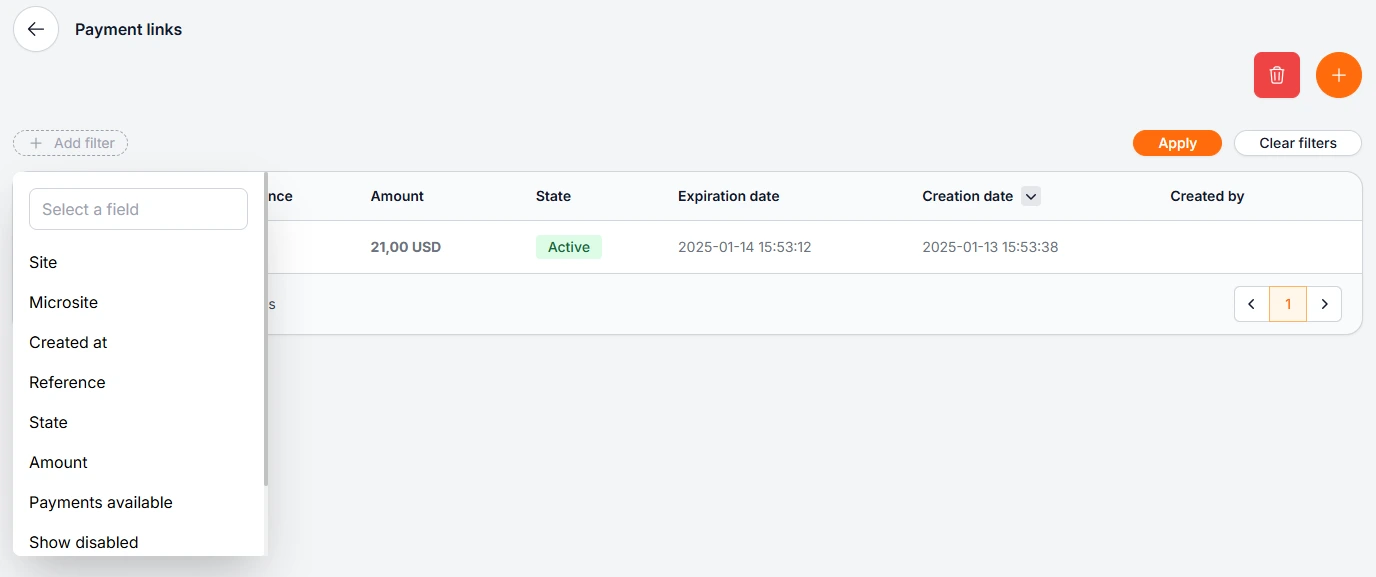
In the following view, you will have access to all the necessary options to complete the payment process, as shown in the email sent, preview of the payment link, and the WebCheckout process. These tools will allow you to ensure that your clients or recipients can receive the links easily.
Guide for Paying Through a Link
Once the link is shared via email, the client will be able to view it as shown below:
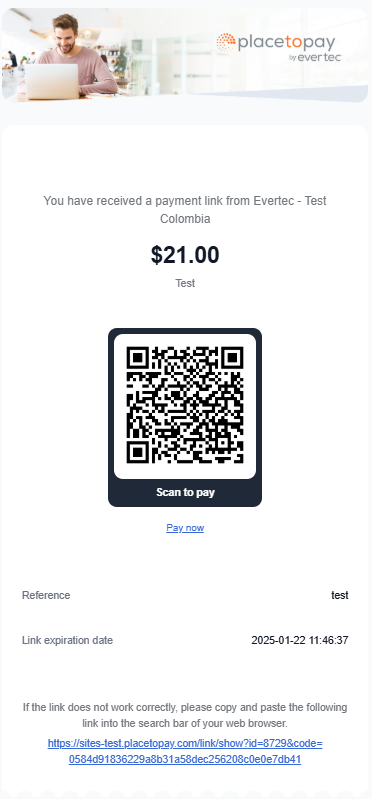
Through the content received via email, transactions can be performed quickly. A QR code is included to simplify the payment process, and the payment can be accessed via the link located at the bottom. Additionally, a payment summary is provided, including the amount, reference, and expiration date.
The URL included in the email is for single use only for the email sent. If the payment link needs to be shared with multiple people, remember to share it using the options mentioned above.
Payment View
When opening the payment link, whether through email, QR code, a direct URL, or a WhatsApp message, the following information will be displayed: the expiration date, the amount to pay, the business receiving the payment, the payment description, the reference, and the status of the payment link.
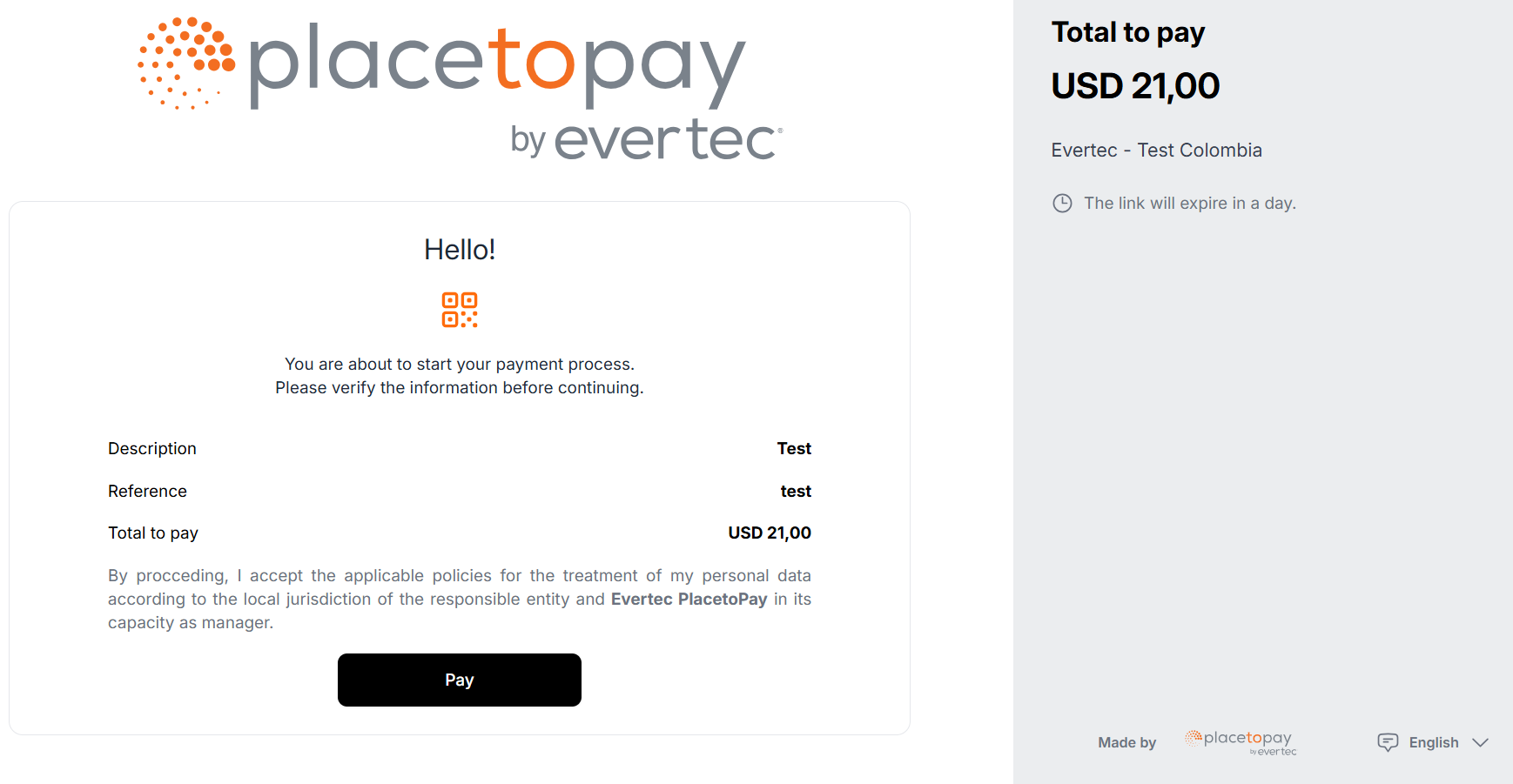
To learn the step-by-step process of how to complete the payment in our Web Checkout, please click on the following title: Payment Process.
Once the entire process is completed, in the view of the created Payment Links, a transaction record will be loaded in the related payments section, where all the payments made through this payment link can be viewed.
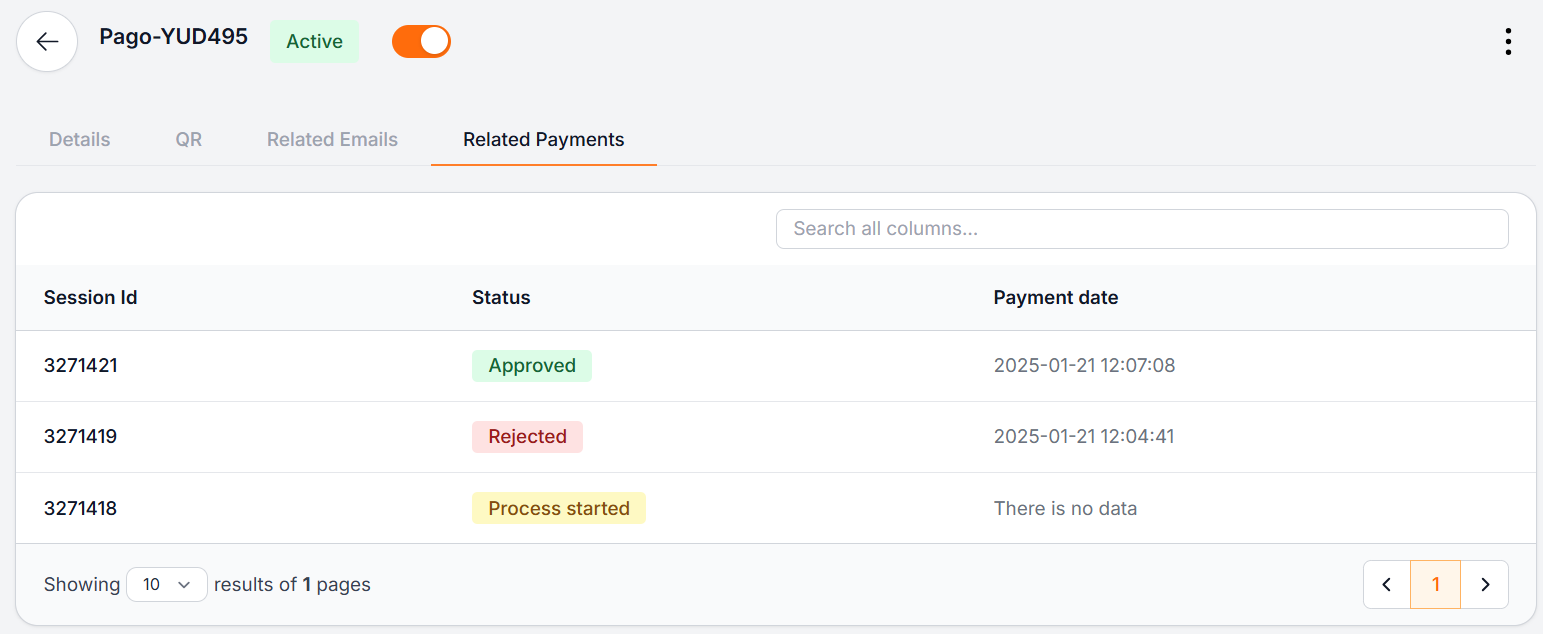
Keep in mind that the related payment only includes basic information. To view the details of received payments, it is recommended to do so from the administrative panel.